Your cart is currently empty!

Tech Specs
D1P 32 Bit Portable Headphone Amplifier & DAC
Tired of mediocre sound from your devices? Meet the D1P, Audioengine’s all-in-one solution for crystal-clear audio. This portable, yet compact headphone amplifier and DAC bypasses your device’s internal audio systems, ensuring premium sound quality from streaming platforms like Tidal or Apple Music. Compatible with iOS, Android, MacOS, & Windows, it’s power-efficient yet powerful enough to drive audiophile-grade headphones or speakers without batteries. Elevate your listening experience with the D1P, where dynamic, rich sound meets convenience and versatility.
Technical Specifications
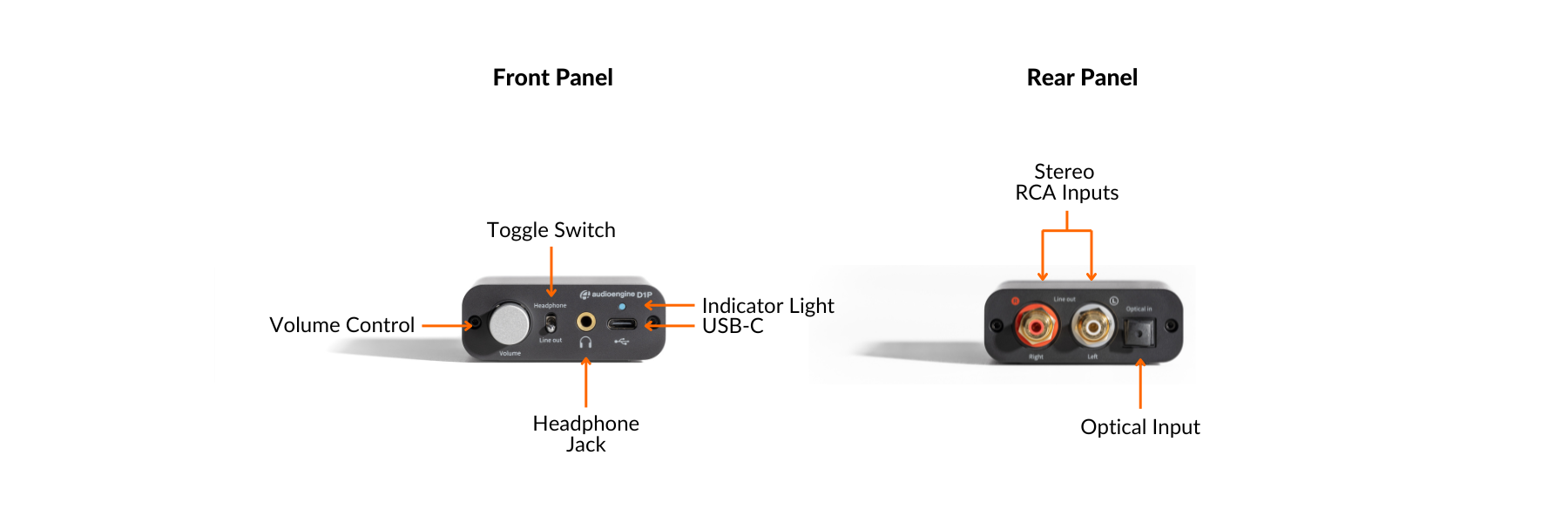
General specifications
DAC Chip:
SA9312+ES9219C
Input bit depth:
Up to 32 bits
Input sample rate (USB):
PCM Max. 32bit 384KHz, Max 24bit 192KHz
DSD Support:
DSD 64, 128 (DOP), DSD 256 (Native)
MQA Rerender:
8X
USB device class:
UAC 2.0
Inputs:
USB Type-C
S/PDIF Optical (Max 24bit 192KHz)
Toggle Switch for input selection
Outputs:
Standard 3.5mm headphone port for headphones and headsets
RCA
SPDIF
Full-scale output level:
Max. 2.05Vrms @ 10K default
Output impedance:
<0.5R @ Headphone, 47R @ RCA
Recommended headphone impedance range:
10 Ohms ~ 600 Ohms
Frequency Response:
20Hz-40KHz +/-0.1dB
Signal-to-Noise Ratio (SNR):
121dB (10K)
Power Requirement:
USB 5V DC
Consumption:
~102mA (normal), ~121mA (with pink noise at 50% volume, 32bit 384Khz)
Indicators:
- White: power/connected
- Green: PCM 88.2-192kHz / DSD64
- Blue: PCM 352.8-384kHz / DSD128
- Purple: MQA
- Green: Optical
Product dimensions
3.0″ (7.62 cm) x 2.5″ (6.35 cm) x 1″ (2.5 cm)
Shipping weight
13.7 oz (0.39kg)
Environmental
Operating Temperature: 32 to 95 degrees F
Non-operating Temp: -4 to 113 degrees F
Relative Humidity: 5% to 95% non-condensing
Included Accessories:
- USB-C cable
- Lighning Cable
- Setup guide
- Microfiber bag
Quickstart Guide
D1P QuickStart GuideTroubleshooting
D1P Troubleshooting TipsThe following troubleshooting tips can help diagnose and correct most concerns with the D1. We have attempted to make this list as comprehensive as possible. So, even though some of these may not apply to your issue, please still go through each one.
- Restart your device and make sure the OS and all related apps are up-to-date.
- Make sure the USB cable and audio cable connections to and from the D1P are complete, and verify that these cables are in working order by unplugging the cables and then reconnecting. Try using the included USB cable if you are not already. If you’re using an Apple source with Lightning port, make sure the adapter cable is a certified Apple cable.
- Remove all other USB devices temporarily from your computer to see how this affects the D1P playback. Audio over USB and bus powering a device can both be somewhat demanding. USB ports can share a bus internally and can also share their bus with devices internally as well. Because of this, some ports may not perform as well as others, so be sure to try each USB port one at a time.
- If using Windows, uninstall the USB driver from your computer. Then disconnect the USB cable to remove the D1Pfrom your computer and plug it back in to allow the driver to reinstall automatically. You can find complete instructions from Microsoft on how to reinstall a plug-and-play device under Windows here.
- If you are using an intel-based Mac, try a NVRAM/PRAM reset. This resets the system configurations for some audio and video related things and can many times help clear up problems related to audio. See Apple’s support page for information on how to do this. Also, be sure to check the App store to see if there’s a newer version of Mac OS you could be running.
- Try music with different bit depths and sample rates. On a Mac these settings are under Applications –> Utilities –> Audio MIDI Setup. Try using both 16-bit as well as 24-bit settings.
- Experiment with using a different media player (iTunes, Songbird, Win Amp, Cog, etc.) and different audio file types (MP3, ALAC, FLAC, etc.). And if your media library is located on an external drive or network attached storage (NAS), try playing audio files on your internal local hard-drive.
- When using the optical input on your D1P, be sure that your source device (computer, TV, CD/DVD player, etc.) is set to PCM Stereo output and not Dolby Digital or DTS.
- If you are using a wireless device with D1P, temporarily remove the wireless adapter from the setup and connect the D1P directly to the audio source.
- If possible, try your D1P with a different device to see if something is causing an issue in the current setup.

