Your cart is currently empty!

Tech Specs
S8 Powered Subwoofer
Fill out the sound of any audio system with the Audioengine S8 Powered Subwoofer. The S8 comes with our Isolation Elastomer Feet, which reduces vibration and resonance so you’ll experience cleaner, tighter bass.
Pro Tip:
Place the S8 under your desk or against a wall in larger rooms. The S8’s down-firing design provides deep bass, making it ideal for home theaters or living rooms. If you have close neighbors or need a compact option, consider the S6 for its desktop-friendly design.
Technical Specifications

General Specifications
Type
Powered Subwoofer w/ wireless audio receiver, rear ported design
Amplifier Type
Class D
Rated Power Output: 125W RMS (measured in compliance with 16 C.F.R. § 432.3)
Total Peak Power Output: 250W (AES)
Drivers
8″ long throw down-firing woofer
Inputs
3.5 mm stereo mini-jack, RCA L/R
Outputs
N/A
Input Voltages
100-240V AC, 50/60Hz auto-switching
SNR
Greater than than95 dB (typical A-weighted)
THD+N
Less than 0.05% at all power settings
Crosstalk
N/A
Frequency Response
27Hz – 180Hz ±1.5 dB
Frequency Response w/ Bass Reduction Switch selected
N/A
Analog Input Impedance
N/A
Nominal Impedance
N/A
Input Impedance
10K ohms unbalanced
Crossover Frequency
50Hz – 130Hz
Protection
Output current limiting, thermal over-temperature, power on/off transient protection
Power Consumption
N/A
Standby Consumption
<1W
Phase
0 / 180 degrees
Recommended Amplifier Power
N/A
Battery Life
N/A
Battery Charge Time
N/A
Bluetooth Specifications
Internal D/A Converter
N/A
Internal BT Receiver
N/A
Input Bit Depth
N/A
Bluetooth Receiver Type
N/A
Supported Codecs
N/A
Supported Bluetooth Profiles
N/A
Wireless Operation Range
N/A
Input Data Rate
N/A
Wireless Latency
N/A
Usb Specifications
Connector Type
N/A
USB Device Class
N/A
Input Bit Depth
N/A
Input Sample Rate
N/A
Headphone Amp Specifications
Headphone Amp Type
N/A
Full-scale Headphone Output Level
N/A
Output Impedance
N/A
Recommended Headphone Impedance Level
N/A
Optical Specifications
Internal D/A converter
N/A
Input Bit Depth
N/A
Sample Rate
N/A
Weights And Measures
Dimensions (HWD)
11.25″ (28.6 cm) x 11.25″ (28.6 cm) x 11.25″ (28.6 cm)
Weight
23.6 lb (10.7 kg)
Total Shipping Weight
30 lb (13.6 kg)
Shipping Box Dimensions (LWH)
16″ (40.6 cm) x 16″ (40.6 cm) x 18″ (45.7 cm)
Environmental Requirements
Operating temperature: 32 degrees F to 95 degrees F
Non-operating temperature: -4 degrees F to 113 degrees F
Relative humidity: 5% to 95% non-condensing
Materials And Construction
15.6mm thick MDF cabinet
8″ custom downfiring woofer
Custom Components
Audioengine designs and manufactures our own tweeters, woofers, and other critical components. In other words, these are not “box built” speakers with off-the-shelf parts but custom-designed to our specifications. What we do not fabricate directly in our factory we have made to our designs (parts such as transformers, magnets, and wiring harnesses, for example). The cabinets, drivers, bass port designs, amplifiers, and crossovers are all painstakingly tuned together for each Audioengine model. This, in turn, makes for a much more efficient system that requires much less power than passive speakers and a separate integrated amplifier or similar A/V components.
Quickstart Guide
S8 Quick SetupThe W3 Wireless Audio Adapter, which is part of the S8 Wireless Subwoofer system, will allow you to send music wirelessly from any music system with an audio output to the S8 Subwoofer.
Here are the two most common setups to make your S8 subwoofer wireless using the included Audioengine W3 wireless adapter kit.
Music System to S8 Sub using mini-jack audio output
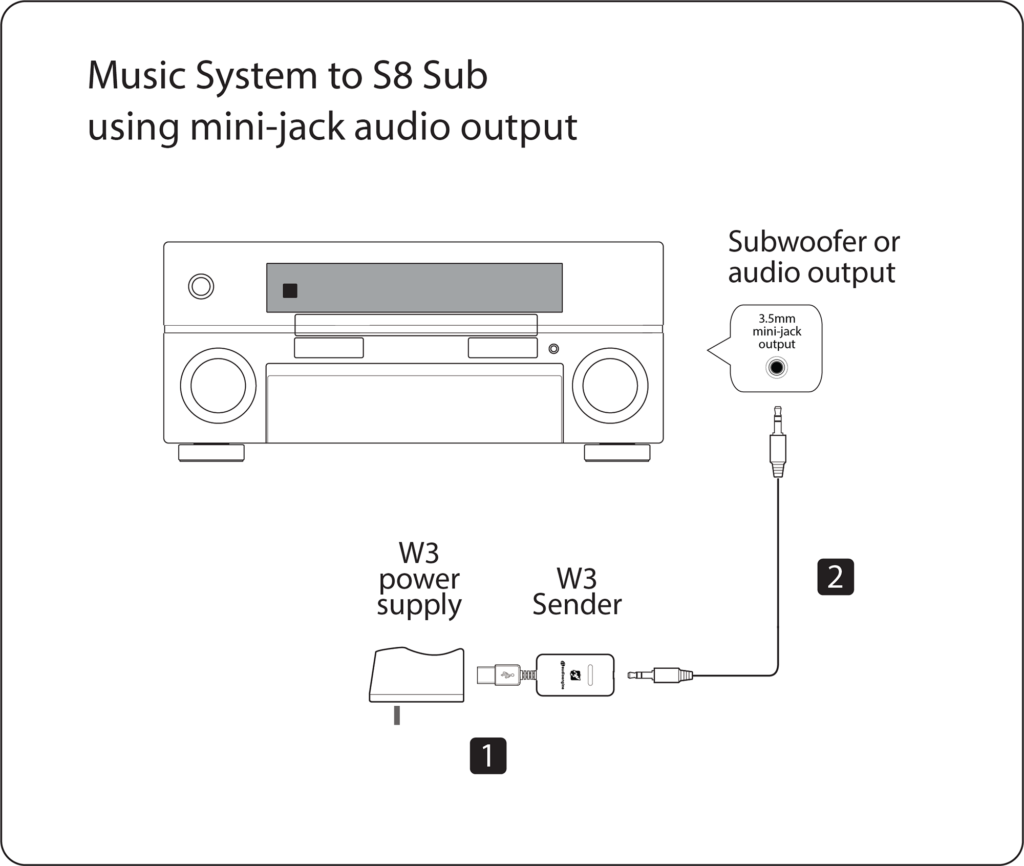
1) Connect the W3 power supply to the W3 Sender and plug the W3 power supply into a functioning AC power outlet.
2)Connect a mini-jack audio cable from the W3 Wireless Sender to your music system audio out or subwoofer output.
Wireless receiver connection to S8 Sub using mini-jack audio input
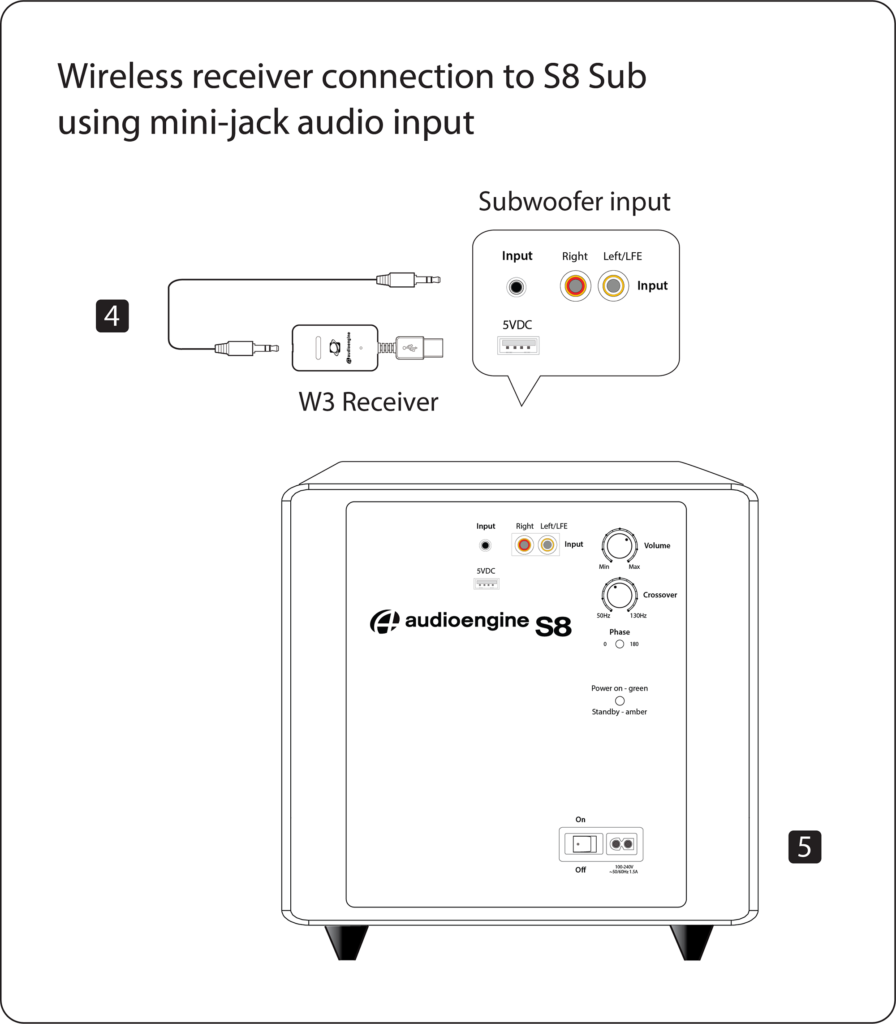
3) Connect the included mini-jack cable from the W3 Receiver to the audio input on the rear panel of the S8 subwoofer.
4) Power on the S8 subwoofer.
The status indicators on the W3 Sender and Receiver will both blink briefly and will then go solid, indicating they are paired and ready to play your music.
Powered Speakers or Stereo Receiver to S8 Sub using RCA audio outputs
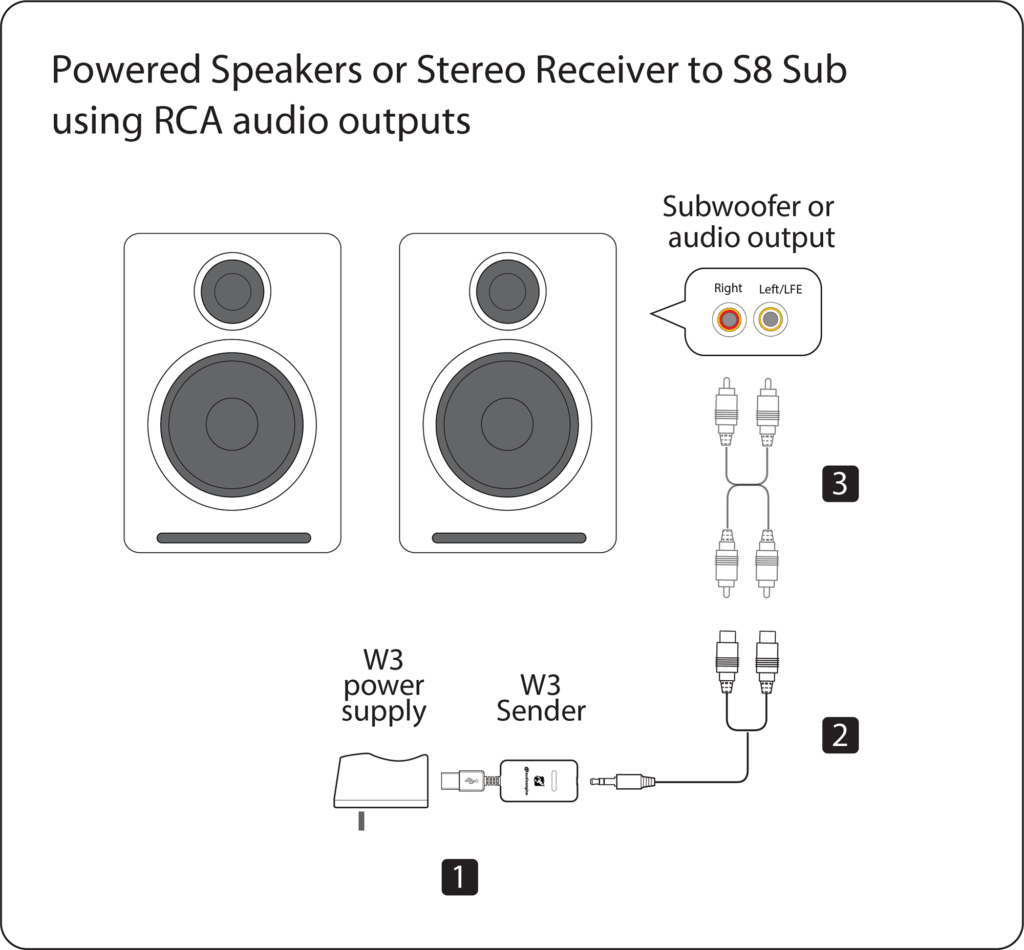
1) Connect the W3 power supply to the W3 Sender and plug the W3 power supply into a functioning AC power outlet.
2) If your powered speakers or AV receiver has RCA-style audio outputs or sub outputs, connect the included RCA adapter “Y” cable to the W3 Sender.
3) Connect an RCA cable (included with your powered speakers or AV receiver) between the RCA “Y” adapter cable and your music source subwoofer out.
Wireless receiver connection to S8 Sub using mini-jack audio input
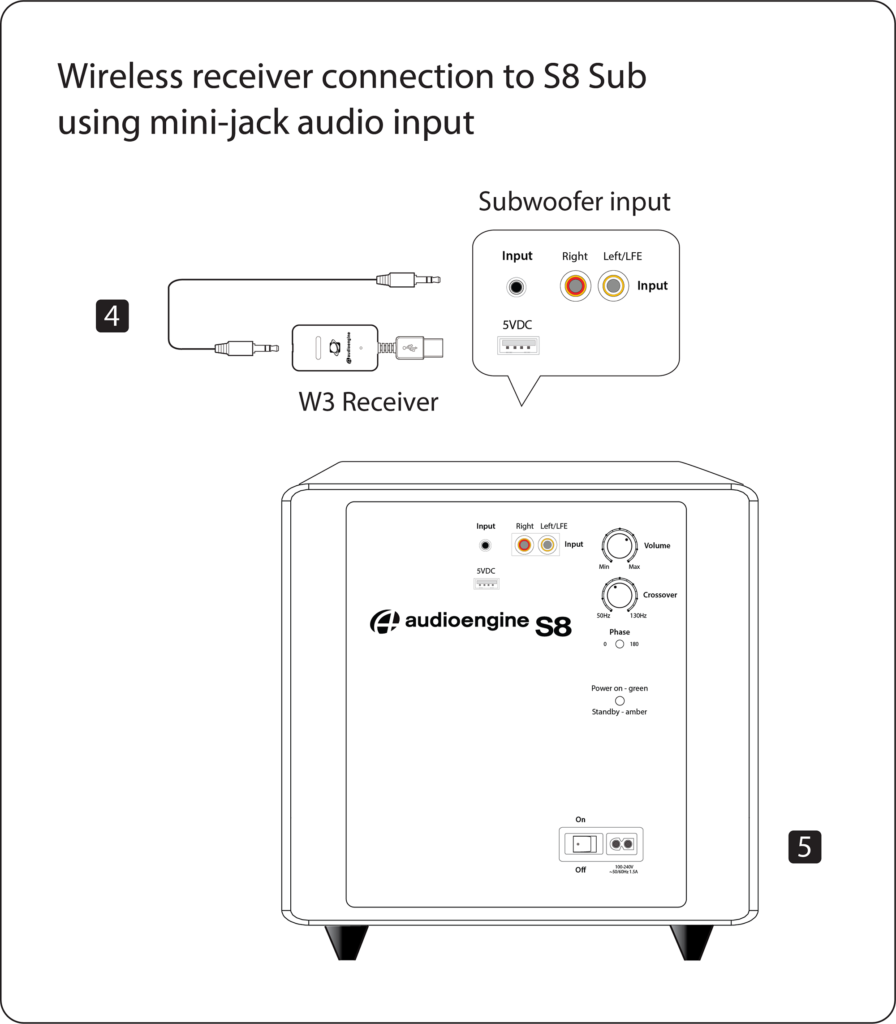
4) Connect the included mini-jack cable from the W3 Receiver to the audio input on the rear panel of the S8 subwoofer.
5) Power on the S8 subwoofer.
The status indicators on the W3 Sender and Receiver will both blink briefly and will then go solid, indicating they are paired and ready to play your music.
For instructions on setting up the S8 Subwoofer, refer to the S8 Quickstart Guide.
Troubleshooting
S8 Troubleshooting TipsThe following troubleshooting tips can help diagnose and correct most concerns with the S8 Wireless. We have attempted to make this list as comprehensive as possible, so some of these may not apply to your issue, but please go through each tip.
For trouble getting the S8 to “wake up” from standby mode, try turning the volume up on your source or speakers until you hear the S8 kick in. There is a minimum volume threshold to meet before the S8 will play.
If the power indicator on the S8 rear panel is not illuminated, try these tips:
- Verify that the AC power cord is connected to the S8 rear panel and to a working AC power outlet.
- Check that the power switch on the S8 rear panel is in the ON position and the volume control is not turned all the way down.
- Confirm that the rear panel voltage selector matches the operating voltage in your country or region.
- If the power indicator on the rear panel still does not illuminate, check the fuse in the rear panel. If the fuse is blown and needs to be replaced it is important to replace with same fuse type and value.
If the S8 is powered on but you are experiencing an audio-related issue, try these tips:
- Check that the cables from your music source to the S8 are properly connected by unplugging the cables and then reconnecting. Try using the mini-jack (Input B) as well as the RCA connectors (Input A) to see how the sub reacts.
- Check that the volume knob on the rear panel is not set to minimum volume.
- Verify that the volume levels of your audio source components, computer, etc are not set to minimum volume or powered off.
- If you are using any wireless adapters or other products with your sub, please remove the wireless device (temporarily) and connect the source directly to the sub.

